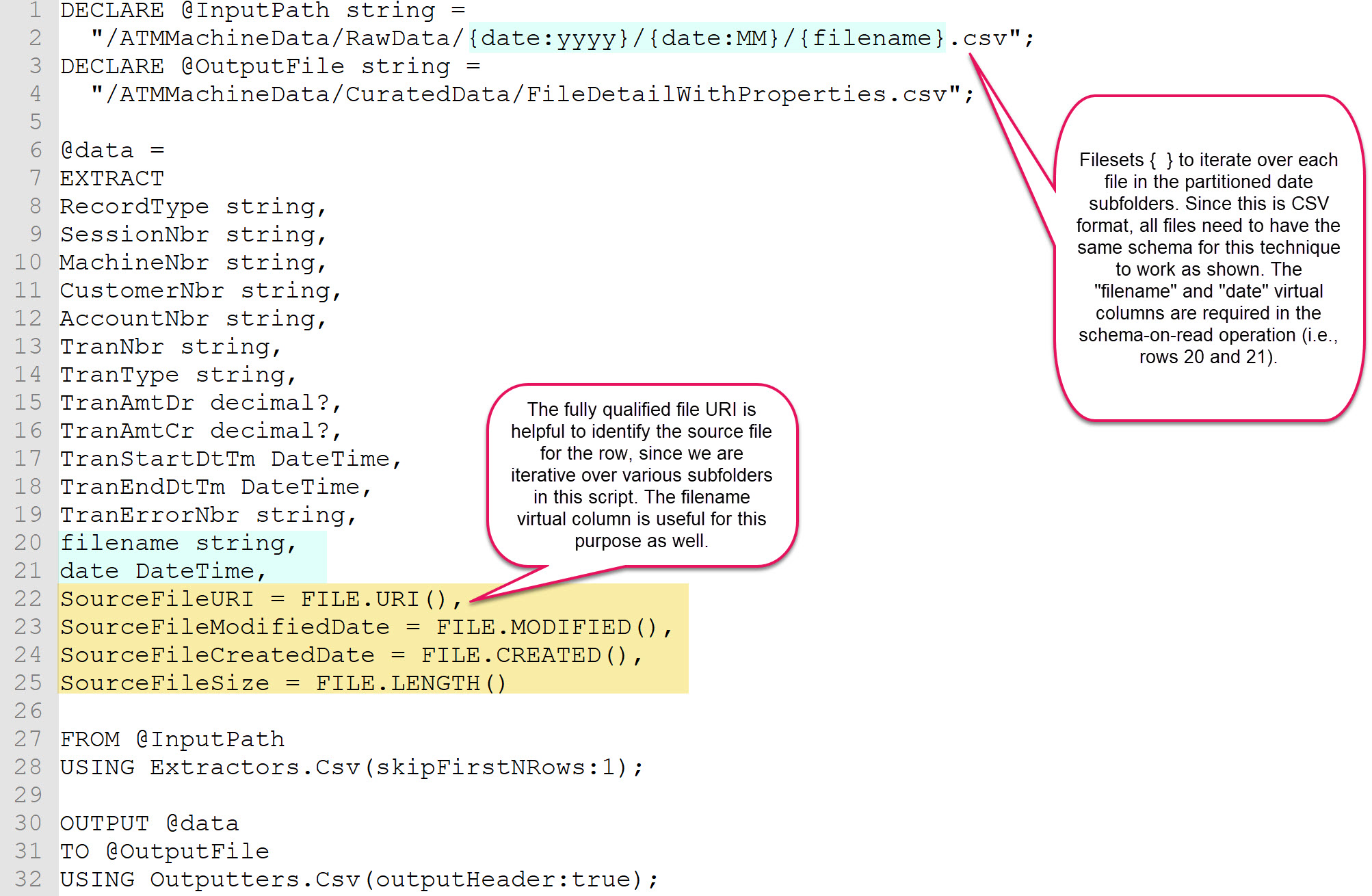Let's say you just heard someone mention a Power BI app. What exactly do they mean by that? Well, it depends. The term "app" is used kind of a lot in the Power BI world. So, here's a quick reference to help you decode the conversation. I'm going to start with the most likely options, working down to other options. Which one someone is referring to really depends on their role and their level of familiarity with the Power BI ecosystem.
Power BI App
A Power BI App is a packaged up set of content in the web-based Power BI Service. Related reports, workbooks, dashboards, and datasets are published from an App Workspace into an App for users to consume.
Power BI App Workspace
An App Workspace in the Power BI Service is where reports, workbooks, dashboards, and datasets are saved, and where data refresh schedules and other settings are defined. An App Workspace is suited to development & collaboration with coworkers (whereas My Workspace is a private area). Smaller teams might do everything they need to do within an App Workspace, whereas larger teams use an App Workspace as the collaboration area for content before it gets published to a Power BI App for consumption. You can have quite a few App Workspaces, depending on how you organize content (for instance, by subject area, by project, by department, or by type of analysis).
Power BI Mobile App
There are iOS, Android, and Windows mobile apps for consuming Power BI content. In addition to displaying content from the Power BI Service, the mobile apps can also display content from SQL Server Reporting Services and Power BI Report Server.
Power BI Desktop Application
Power BI Desktop is a client application which is installed on a user's PC. Its purpose is for creating queries, data models, relationships, calculations, and reports for Power BI. Power BI Desktop can be downloaded from the web. However, it's recommended to use the Windows Store instead because updates are installed automatically, even if you don't have admin rights on your machine. The automatic updates are very helpful because Power BI Desktop is updated once per month, as well as bug fixes here and there.
PowerApps
There are three tools in the Business Applications Group currently: Power BI, Flow, and PowerApps. PowerApps is an Office 365 feature that allows you to pretty easily build line-of-business applications with low code or no code. There are lots of possibilities for integration between these three products. For instance, you can display a Power BI report in a PowerApps app, or you can display a PowerApps input screen within a Power BI dashboard, or you can have a Power BI alert trigger a Flow which causes something else to happen in a workflow.
AppSource
AppSource is like a marketplace to search for line-of-business applications for Power BI, Office 365, Dynamics 365, as well as other products and services. Published offerings can be specific to your organization (such as a Power BI App discussed above), from third parties (like Salesforce), or from partner companies (such as my employer, BlueGranite).
Azure Active Directory App
If you intend to use Power BI Embedded, you'll need to register an AAD App. This AAD App will be used as the master account (like a service account). This account will have a Power BI license and will have permissions assigned to it to manage the Power BI tenance via the Power BI REST APIs.
You Might Also Like...
Checklist for Finalizing a Data Model in Power BI Desktop
Why the Default Summarization Property in Power BI is So Important