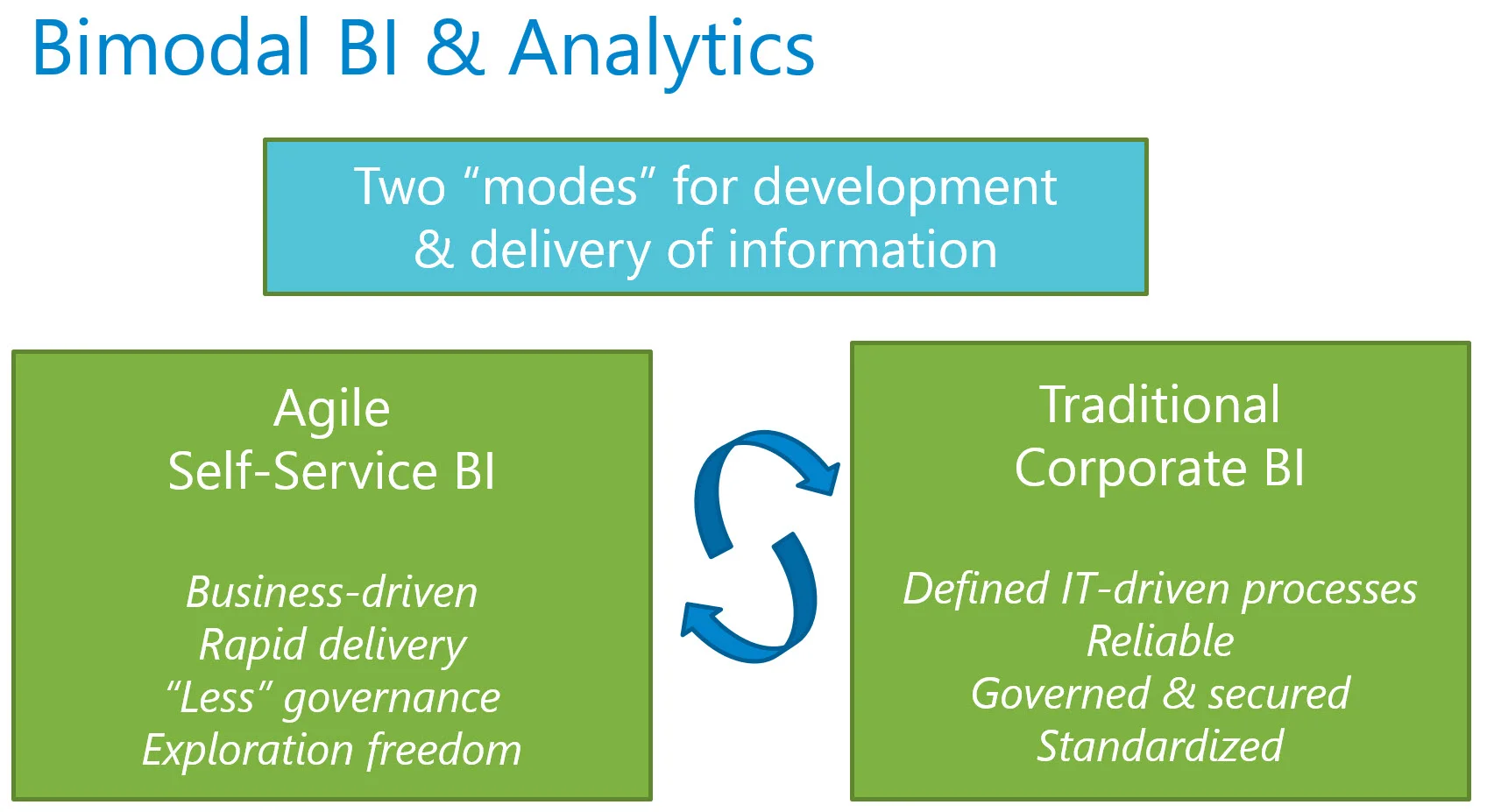Since I’m a data nut, I’m intrigued with Microsoft’s new offering referred to as the Cortana Analytics Suite.
Update April 2016: The suite has been renamed to be Cortana Intelligence Suite.
Update Dec. 2017: The gallery of pre-configured solutions has been renamed to the Azure AI Gallery.
First things first, the suite is not a product in and of itself, though it will have its own pricing. The suite can be thought of as a bundle of integrated products and services. It’s somewhat similar to the idea of the Office suite or the SQL Server suite, both of which contain various components that are interoperable (at least to a certain extent). I get the feeling with the Cortana Intelligence Suite that interoperability/integration will be a huge emphasis. Another big emphasis will be on the availability of templates and preconfigured solutions which should accelerate and simplify development for particular scenarios.
Since the suite isn’t officially available yet, most of what can be found right now are marketing materials – though most of the components are available individually now and have varying levels of technical documentation available. I’m excited to be attending the CAS Workshop in September in Seattle, where I’m hoping to learn a lot more about the integration points, interoperability, accelerators, and overall capabilities.
What are the Components of Cortana Intelligence Suite?
Knowing this is a bundle of tools with an emphasis on integration and automation, for the purpose of advanced analytics, what are the components of the suite?
The documentation lists the following as elements of Cortana Intelligence Suite:
- Azure Machine Learning
- Azure HDInsight
- Azure Stream Analytics
- Azure Data Lake
- Azure SQL Data Warehouse
- Azure Data Catalog
- Azure Data Factory
- Azure Event Hub
- Power BI
- Cortana
- Cognitive Services
- Bot Framework
There are numerous other Azure components that will play an important part in data-oriented solutions as well; I’m showing some of these key components at the bottom of the image above even though they aren’t “officially” part of Cortana Intelligence Suite.
Why is Cortana in the Name of Cortana Intelligence Suite?
One of my first questions when this was announced: Why is Cortana in the name? Because really, Cortana is one small piece of a much bigger platform. It's because Cortana (originally a "smart" AI character in the Halo novel and video games) represents a high level of intelligence and the ability to learn and adapt.
Initially, the idea here is that the personal assistant, Cortana, will be able to provide information upon request or proactively. Something such as: “Hey Cortana, what is the total of yesterday’s sales?” appears to be the next evolutionary step of the Q&A natural language capabilities first seen in Power BI. A public demo indicated that Power BI will be just one way to expose data to Cortana.
Source for image: July 2015 Webinar by Joseph Sirosh
Here’s a very interesting quote from a TechCrunch article:
“As for Cortana, which is the Microsoft voice-driven personal assistant tool in Windows 10, it’s a small part of the solution, but Sirosh says Microsoft named the suite after it because it symbolizes the contextualized intelligence that the company hopes to deliver across the entire suite.”
So, we have an extremely broad platform with Cortana Intelligence Suite. Stay tuned for my follow-up posts where we start looking at the individual components.
You Might Also Like...
Building Blocks of Cortana Intelligence Suite in Azure
Overview of Azure Data Catalog in the Cortana Analytics Suite