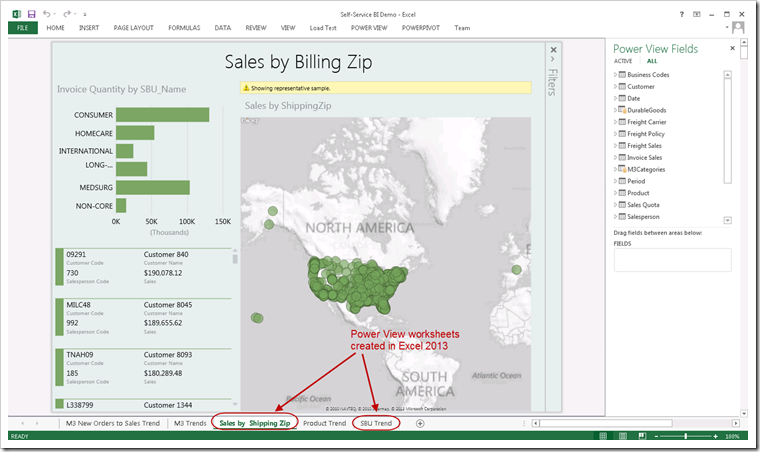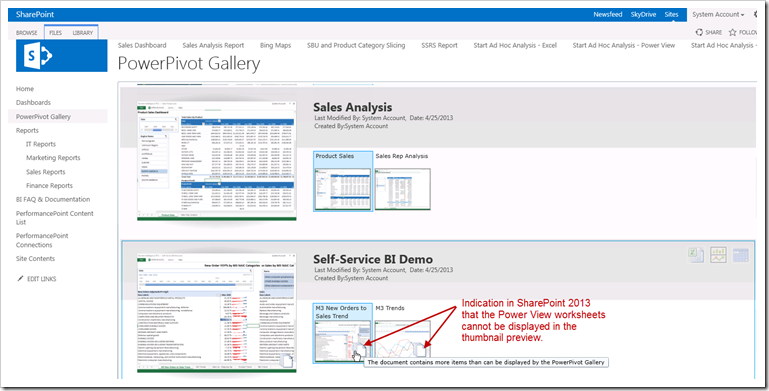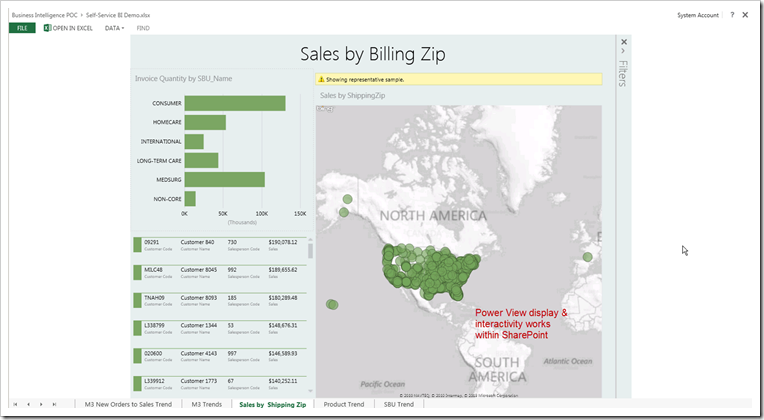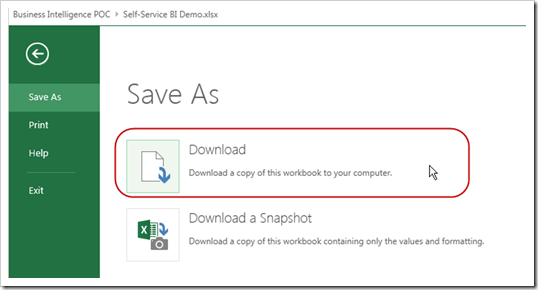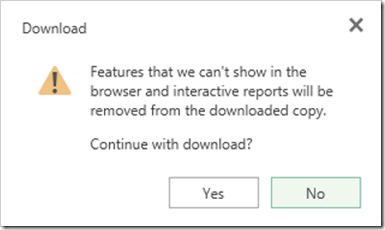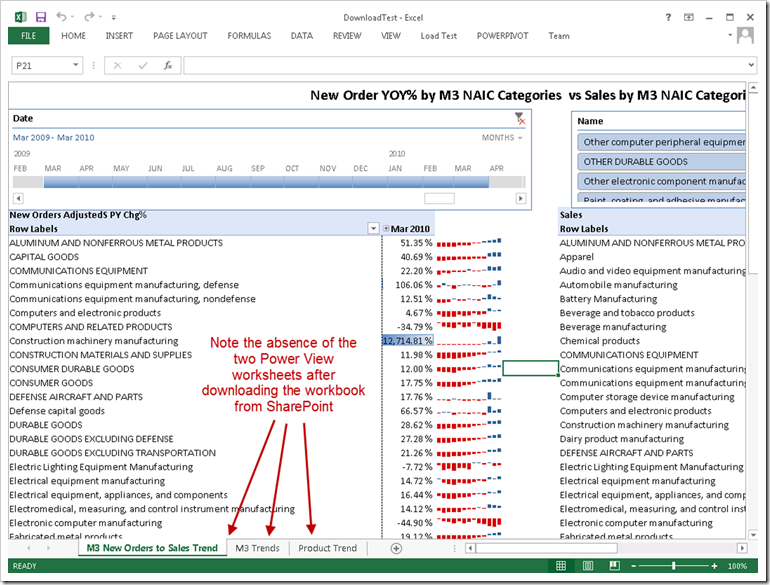Overview: A quick post about what to expect when integrating Power View worksheets embedded in Excel 2013 into a SharePoint 2013 site. Note that this behavior is a temporary situation…I’m guessing the SharePoint team at Microsoft is planning to getting full integration with Power View working. Should just be a matter of time.
Versions Applicable: This behavior I’ve observed is applicable to Excel 2013 (i.e., the only version of Excel that supports embedding Power View worksheets) with SharePoint 2013.
First, let’s take a peek at the original Excel file. This first screen shot is from the Excel application, before it’s been uploaded to SharePoint. Note that there are 5 worksheets, 2 of which are Power View.
Next, let’s look at how the Excel file appears in SharePoint. This next screen shot is from a PowerPivot Gallery in SharePoint 2013. Note the display of an icon at the bottom right of each thumbnail preview – the tooltip for these reads “The document contains more items than can be displayed by the PowerPivot Gallery.”
Next we’ll click on the Excel file to render it interactively using Excel Services. Note that the Power View worksheets do appear along the bottom. Note also that the interactivity functionality is present. That’s the good news! (Keep reading for the bad news…)
Next let’s download the workbook from SharePoint by doing a File > Save As > Download. We are then presented with a dialog box stating “Features that we can’t show in the browser and interactive reports will be removed from the downloaded copy. Continue with the download?” Say Yes.
After selecting a location for the downloaded file, open it in Excel. Guess what we see in the downloaded version of the file? You got it…only 3 worksheets. The 2 Power View worksheets were not retained because they’re not yet fully supported.
The moral of the story here? Until we have a release that fully supports Power View embedded within Excel, hang onto your original Excel file!