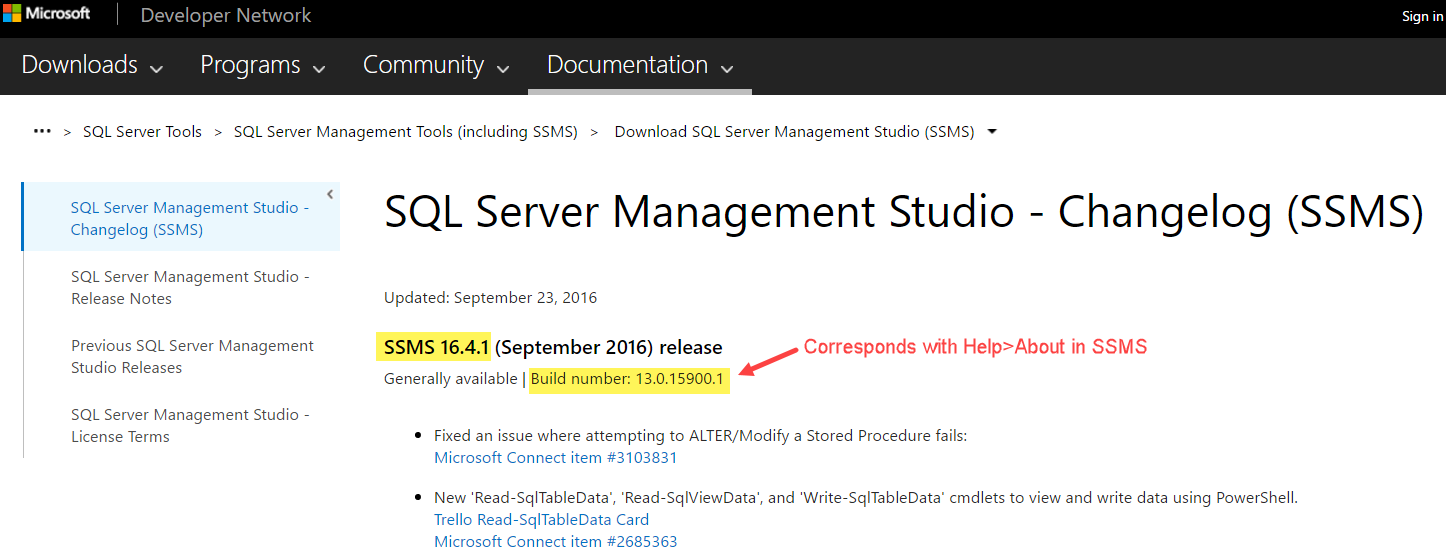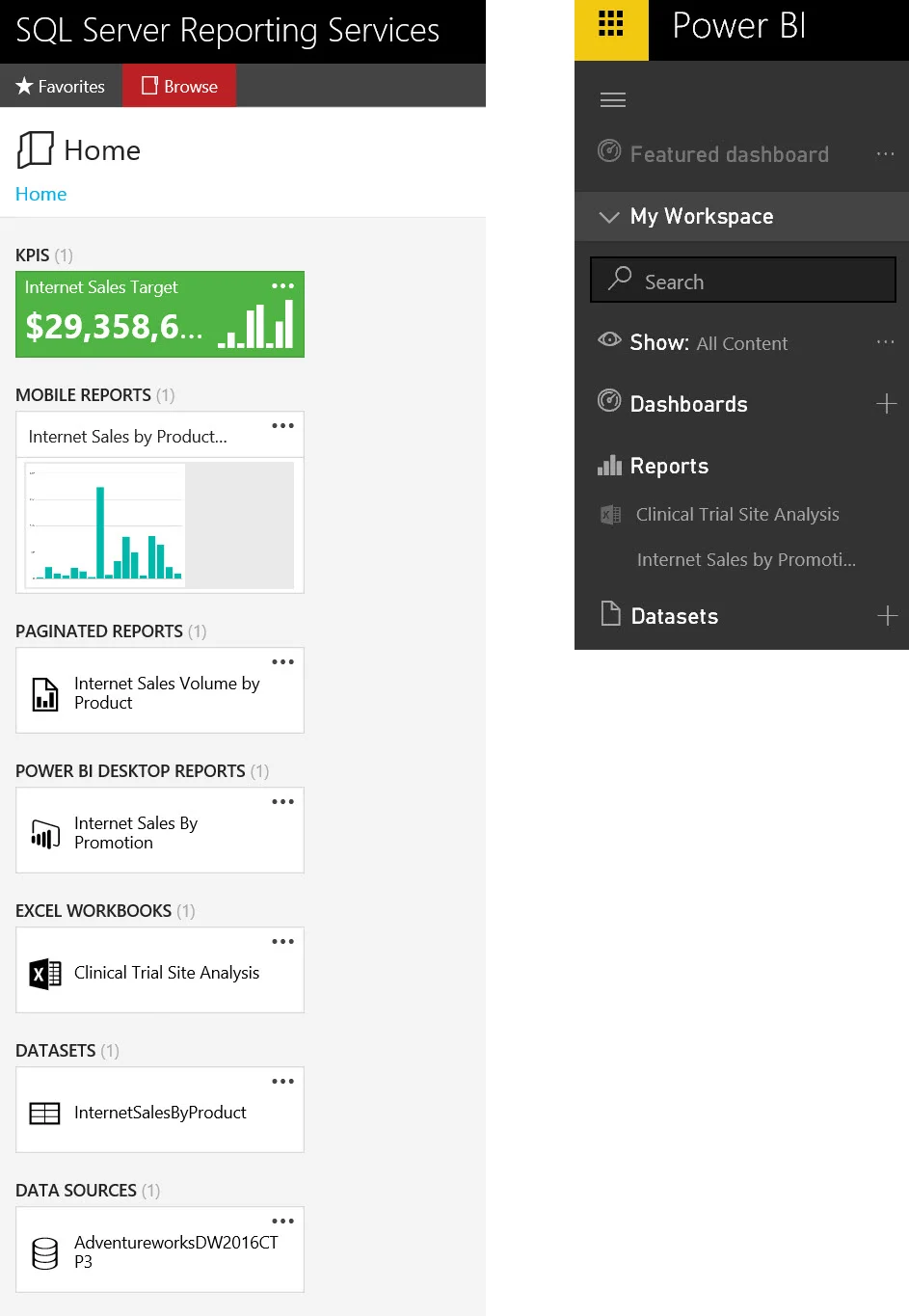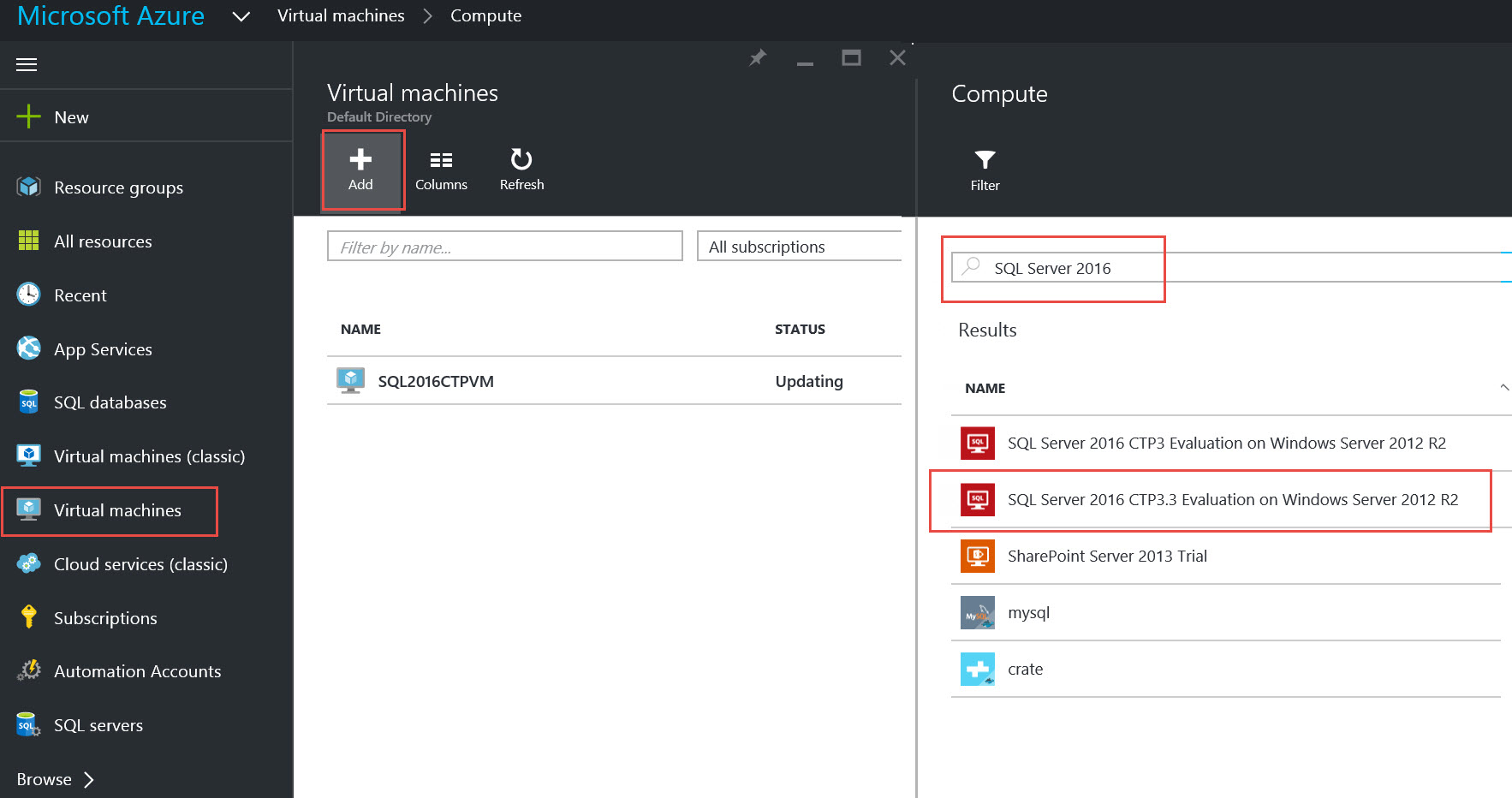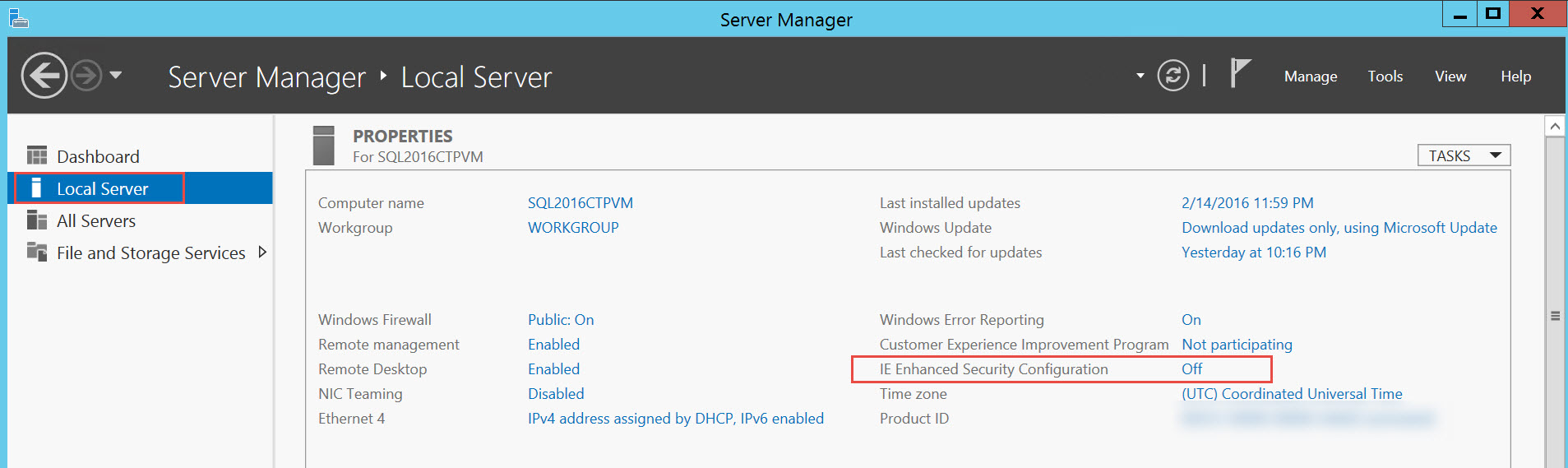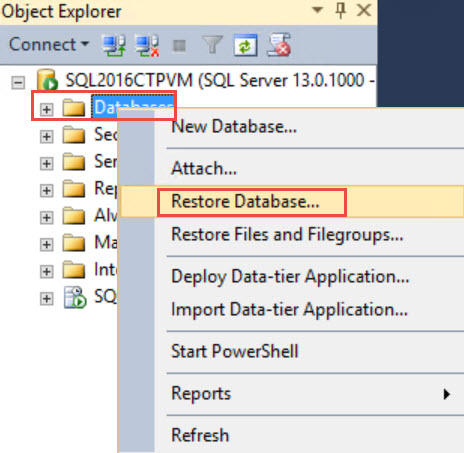We have two main built-in tools for interacting with a SQL Server database platorm: SQL Server Management Studio (SSMS) and SQL Server Data Tools (SSDT). This post is about SSMS and why you may want to install the latest release...even if you're not ready to upgrade to SQL Server 2016.
SSMS is now a standalone tool which is being updated on a monthly basis for bug fixes and new features. This is big because it allows the tooling team to be speedier with releases. The latest download file is easily located on the web.
Frequently you'll see it referred to it as SSMS 2016, though technically speaking it is "version-less" now. It's sometimes referred to now as SSMS 16.x which correlates with the release numbering at this time. If you are checking your Help>About menu in SSMS to check what's installed, you'll need to translate the build number shown in Help>About to the release number which can be found in the changelog:
SSMS is now based on the Visual Studio 2015 shell. This gives it some performance improvements and removes the dependency on installing .NET Framework 3.5 as a prerequisite. **For this reason, you will want to make sure Visual Studio 2015 is installed first followed by SSMS and SSDT.**
SSMS is supported for managing SQL Server 2008 through 2016 (except for SSIS instances which sadly still require a version-specific SSMS at the time of this writing). If you manage numerous servers on different versions, this unification is fantastic. There is partial support for managing pre-2008 instances. And, of course as you'd expect, the newest SSMS release supports various new features in SQL Server 2016 such as Query Statistics, Live Query Plans, Compare Showplan, Security Policies for row-level security, and so on with all the new 2016 goodies we have.
SSMS also supports managing Azure components such as Azure SQL Database and Azure SQL Data Warehouse, as well as hybrid cloud features such as StretchDB and Backup to URL. This additional unification is really, really handy.
SQL PowerShell updates are also shipped with SSMS. In order to take advantage of this monthly release cadence, the latest and greatest SQL PowerShell module is now called "SqlServer" whereas the the legacy module, which does *not* have the newest cmdlets released since mid-2016, is "SQLPS". More info here: https://blogs.technet.microsoft.com/dataplatforminsider/2016/06/30/sql-powershell-july-2016-update/.
If you'd like to follow and vote for new feature requests, the is a SQL Server Community Trello board here: https://trello.com/b/M9NmFPfv/sql-server-management-studio-2016-enhancements.
Finding More Information
- Latest download: https://msdn.microsoft.com/en-us/library/mt238290.aspx (there's an option in the installer media as well)
- Changelog: https://msdn.microsoft.com/en-us/library/mt588477.aspx (categorized by each release)
- Release notes: https://msdn.microsoft.com/en-us/library/mt238486.aspx (there's a few important FYIs here)
You Might Also Like...
Why You Should Use a SSDT Database Project For Your Data Warehouse